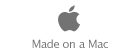|
|
 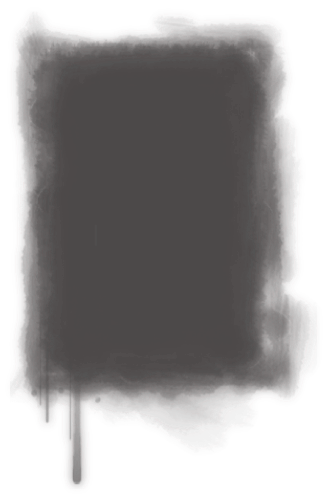 Add a Blog ┬а
iWeb provides two kinds of blog templates: Blog and Podcast. You can add multimedia
content (podcast, audio, video) to both.
┬а
┬аWhat Is a Blog?
A blog is a journal thatтАЩs posted on the web for others to read. (The word blog is short
for web log.) New entries are added periodically; the previous entries (the archive) are
always available as well. Typically, blogs are organized so that the newest entries
appear first.
┬а
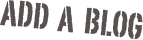   HereтАЩs an example of why you might create a blog: While you are traveling, you could create a blog of your journey. Each dayтАФor whenever you felt like itтАФyou would write a new blog entry, describing what youтАЩd seen and done. You could add digital photos and video to your blog so that friends and family could follow your trip by visiting your website.
Or you could create a blog for your opinions about current events. Or your blog could be an ongoing journal of progress on a particular project. You can use the blog format for anything you like, and you can have multiple blogs on the same website.
┬а
To add a blog:
1 Click the Add Page (+) button (or choose File > New Page).
2 In the template chooser, select Travel in the list on the left, select Blog from the thumbnails on the right, and then click Choose.
┬а
The first blog entry appears, with the current date. Double-click the placeholder text to create your own title and body text.
┬а
When you add a page using one of the blog templates (Blog or Podcast), three icons
appear in the site organizer:
┬а
* Blog is the page that your website visitors see. It contains excerpts (the opening text)
from your most recent blog entries. You determine how much of each entry appears;
visitors can click тАЬRead moreтАЭ to see the whole entry. By default, the five most recent
entries appear on this page (you can change the number in the Blog & Podcast
Inspector); all your entries, however, are available to visitors in the archive.
Customize the main page by replacing the placeholder text and graphic. You can edit
your overall blog title and description on this page, but you canтАЩt edit blog entries
here (you do that on the Entries page).
┬а
* Entries is where you create and manage your blog entries. Your website visitors wonтАЩt
see this page, but if they click an excerpt on the main blog page, theyтАЩll see the full
entry.
┬а
* Archive contains all your entries, including those that donтАЩt appear on the main
page. The blog templates include a link to the archive on the main blog page.
When you add a page using one of the blog templates (Blog or Podcast), three icons
appear in the site organizer:
┬а
* Blog is the page that your website visitors see. It contains excerpts (the opening text)
from your most recent blog entries. You determine how much of each entry appears;
visitors can click тАЬRead moreтАЭ to see the whole entry. By default, the five most recent
entries appear on this page (you can change the number in the Blog & Podcast
Inspector); all your entries, however, are available to visitors in the archive.
Customize the main page by replacing the placeholder text and graphic. You can edit
your overall blog title and description on this page, but you canтАЩt edit blog entries
here (you do that on the Entries page).
┬а
* Entries is where you create and manage your blog entries. Your website visitors wonтАЩt
see this page, but if they click an excerpt on the main blog page, theyтАЩll see the full
entry.
┬а
* Archive contains all your entries, including those that donтАЩt appear on the main
page. The blog templates include a link to the archive on the main blog page.
┬а
┬а
To add a blog entry:
1 In the site organizer, click Entries.
2 Click the Add Blog Entry button.
┬а
The date appears automatically above each blog entry. You can give each blog entry its
own title.
┬а
To change the title of a blog entry, do one of the following:
* Double-click the placeholder title text and type the title.
* Double-click the entry in the Title list and type the title.
┬а
To edit a blog entry:
On the Entries page, click an entry in the Title list.
The entry appears below the Title list so that you can edit the entry. For more information about creating blogsтАФfor example, how to change the length of the excerpts and import podcastsтАФsee the тАЬCreating blogs and podcastsтАЭ topics in iWeb Help.
┬а
Organize Your Website
┬а
iWeb automatically creates a navigation menuтАФa table of contents that appears on every page of your website. Users click a page title in the navigation menu to go to that page. ┬аYou determine the order of items in the navigation menu by rearranging pages in the iWeb site organizer.
┬а
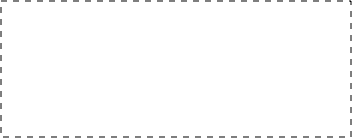 COMMENTS(#7):
As I write in comment #2, you can reflect in blog your work during site creation. (i)
┬а
Serge Moskalenko
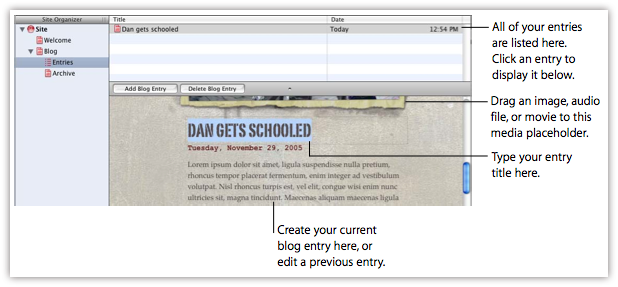 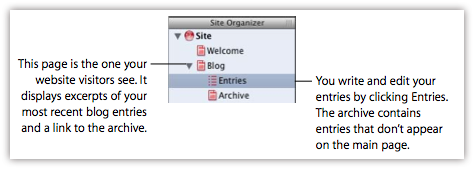 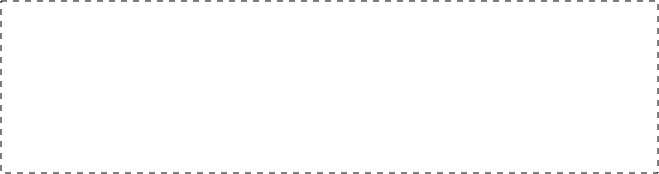 COMMENTS(#8):
I propose to replace spaces by minus (-) or underlining symbol for prevent insertion of internet space symbol тАЬ%20тАЭ. Your page will be has more readable name in browser URL field. (i)
┬а
Serge Moskalenko
┬а
To ask questions:
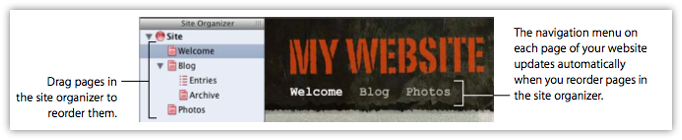 The first page in the site organizer is the websiteтАЩs start page (the first page visitors see). To make a different page the start page, simply drag it to the top of the list, just below the website.
┬а
When you add a new webpage to a site, iWeb automatically adds a link for it to the navigation menu. You can prevent a page from appearing in the navigation menu using the Page Inspector. For more information, see тАЬSetting up the navigation menu (table of contents)тАЭ in iWeb Help.
┬а
Deleting Webpages and Websites You can delete a webpage or website at any time by selecting it in the site organizer and pressing Delete. (The content is permanently deleted unless you choose Edit > Undo Delete immediately.)
When you delete a webpage, it is automatically removed from the navigation menu. A website must contain at least one webpage, so if you try to delete the only page in a site, the template chooser appears.
┬а
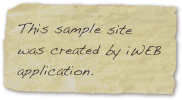  |
|