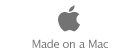|
|
 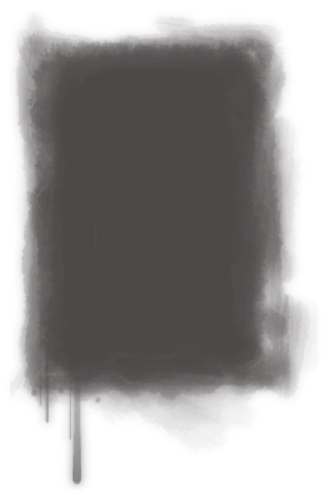 Add a Photo Page
Now youтАЩll add more pages to your website. You can add pages in any order; itтАЩs easy to rearrange them at any time by dragging them in the site organizer.
┬а
iWeb provides special templates for pages that contain mainly photos instead of text.
The Photos templates include a photo grid that automatically sizes and positions each photo as you add it, and provides a placeholder caption for each photo. The Photos templates also include a Start Slideshow button that your visitors can click to view your photos as a slideshow.
┬а
Note: ┬аYou can add photos and other images to any webpage (not just the Photos templates) by simply dragging them to the page.
┬а
    To add a photo webpage:
1 Click the Add Page (+) button (or choose File > New Page).
2 In the template chooser, select Travel in the list on the left, select Photos from the thumbnails on the right, and then click Choose.
┬а
The new page contains a photo grid with placeholder photos, which you can replace with your own. If you havenтАЩt used iPhoto to store your photos, drag any image file to the photos page you just created. If you have used iPhoto to store photos, you can access them using the Media Browser.
To add photos using the Media Browser:
1 If the Media Browser isnтАЩt open, click Media in the toolbar (or choose View > Show
Media Browser).
┬а
2 In the Media Browser, click Photos.
┬а
3 Drag a photo from the Media Browser to any image on the photos page.
As you drag a photo over the page, the blue rectangle highlights to indicate the area of
the photo grid. (You can drag a photo outside the photo grid, but it wonтАЩt be resized or
include a photo caption.) The first photo you add replaces all the photos on the page.
┬а
4 Continue dragging photos to the photo grid.
You can add up to 99 photos. You can also drag an entire photo album created in
iPhoto; the first 99 photos in the album are added.
┬а
You can rearrange photos on the page by dragging them. You can also change the
style of the picture frame around each photo. For instructions, see тАЬChanging the
appearance of photos in a photo gridтАЭ in iWeb Help.
┬а
To add a caption to a photo:
Click the placeholder text below a photo and type a caption.
┬а
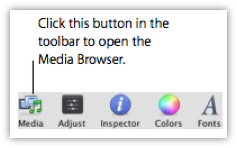  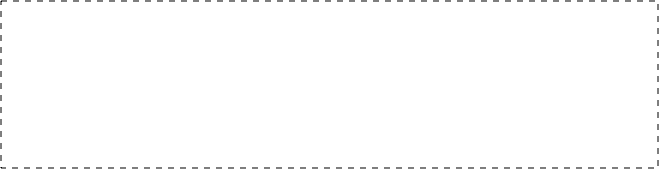 COMMENTS(#5):
1. Add photos and pictures due current page context and sense.
┬а
2. Use pictures (photos) with current page color style correspondence. There are two main concepts: тАЬaccordant withтАЭ or тАЬcontrast withтАЭ. (i)
┬а
Serge Moskalenko
 COMMENTS(#6): HINTS:
You can rotate photos ant pictures, add shadow, add shadow and so on.
 Use this inspectorтАЩs tab for them. You can also adjust your photos by тАЬAdjustтАЭ button on toolbar. (i) Use this inspectorтАЩs tab for them. You can also adjust your photos by тАЬAdjustтАЭ button on toolbar. (i)┬а
Serge Moskalenko
┬а
 |
|